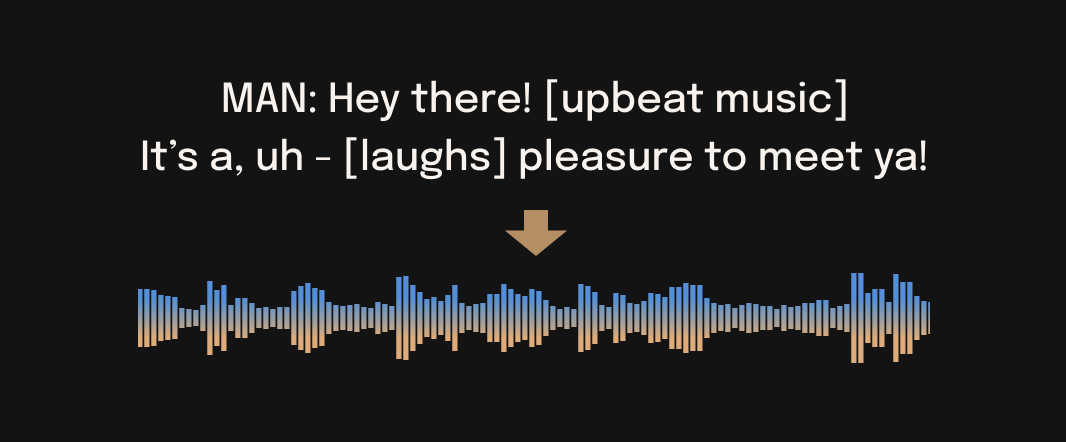Since I do not have a CUDA device, my primary focus is on running the Python code on a non-CUDA device, especially utilizing the available notebooks in this project.
⚠️ Note: make sure you fully extract the .zip file before running the .bat files. Check this image if you aren't sure: install_help.png
- Download the latest zip file from the releases page: https://github.com/skyprolk/Audio-DFK/releases
- Extract the zip file into a directory. Choose a place where Audio-DFK will be installed. You will unzip about three small files.
- Click on
install_packages.bat(you should not need to be administrator) - If the install finished with no errors, close that terminal window. Close any other open command line windows as well.
- Click
start.bat - Click on
update_and_install_packages.batif you need to update Audio-DFK.
I do not have a GPU so I need Google Colab for running the python code, as there are notebooks available in this project my focus is here.
⚠️ Note: make sure you fully extract the .zip file before running the .bat files. Check this image if you aren't sure: install_help.PNG
- Just the regular Windows NVIDIA drivers. You don't need anything else installed ahead of time. Not Pytorch. Nothing with
Cudain the name. Not even Python. In fact if you installed anything on your Windows system without using a venv or conda, it may cause a problem. - (Optional But Recommended) The Windows Terminal https://apps.microsoft.com/store/detail/windows-terminal/9N0DX20HK701 -- Bark still has a lot of text output and it's looks nicer and is easier to read in the Windows Terminal. But you can also use the regular Windows Command Prompt.
- Download the latest zip file from the releases page: https://github.com/JonathanFly/bark/releases
- Extract the zip file into a directory. Choose a place where Bark will be installed. You will unzip about six small files.
- Click on
INSTALL_bark_infinity_windows.bat(you should not need to be administrator) - If the install finished with no errors, close that terminal window. Close any other open command line windows as well.
- Click
LAUNCH_already_installed_bark_infinity_windows.bat
- If you get a Windows permissions error, I seemed to get it randomly. Just trying again usually fixed it. You don't even need to restart from scratch, just rerun the script that threw the error.
Click TROUBLESHOOT_bark_setup_manually_by_entering_the_conda_environment.bat
cd bark
python bark_perform.py
python bark_perform.py --help
Click TROUBLESHOOT_bark_setup_manually_by_entering_the_conda_environment.bat
-----Manual Updates-----
Type `conda update -y -n base conda` to update conda.
Type `conda update -y --all --solver=libmamba` to update all packages.
Type `conda clean --all` to free up disk space from unused versions.
Type `ffdl install -U --add-path` to try to fix ffmpeg not not problems.
Type `pip install -r requirements-extra.txt` to try to manually install pip requirements.
Type `conda env update -y -f environment-cuda-installer.yml --prune --solver=libmamba` to update your env manually, if the .yml changed.
Type `cd bark` to enter the bark directory and then `git pull` to update the repo code.
Type `git branch` to view branches and then
Type `git checkout <branch_name>` to switch branches.
(You can try `git checkout bark_amd_directml_test` branch if you have an AMD GPU)
-----Still Not Working?-----
Go ahead and @ me on Bark Official Discord, username "Jonathan Fly" jonathanfly.
Don't worry about waking me up with a message, my Discord never makes audible alerts.
-----How do I get out of here?-----
Type 'conda deactivate' to exit this environment and go back to normal terminal.
DirectML works on AMD in Pytorch 2.0 Confirmed works. It's not super fast but it's a lot faster than CPU.
Bark AMD DirectML Instructions.
What is DirectML? https://learn.microsoft.com/en-us/windows/ai/directml/gpu-pytorch-windows
Install Miniconda. https://repo.anaconda.com/miniconda/Miniconda3-py310_23.3.1-0-Windows-x86_64.exe
Then go to start menu and start a new "Ananconda Prompt" not regular windows command line
conda update -y conda
conda update -y -n base conda
conda install -y -n base conda-libmamba-solver
conda create --name pydml_torch2 -y python=3.10.6
conda activate pydml_torch2
make sure you see (pydml_torch2) in the corner of of your prompt. (pydml_torch2) C:\Users\YourName
conda install -y pip git --solver=libmamba
conda update -y --all --solver=libmamba
pip install ffmpeg_downloader
ffdl install -U --add-path
Now quit out of the terminal and restart. We need ffmpeg in the path, which means you need to be able to type ffmpeg -version and have it work. If you close and restart, you should be able to do that.
So close the terminal, close all window command lines or terminals to be sure. Then go back start menu and start a new "Ananaconda Prompt". This should be same you started the install.
conda activate pydml_torch2
make sure you see (pydml_torch2) in the corner again. (pydml_torch2) C:\Users\YourName etc.
Now try typing
ffmpeg -version
Do you see ffmpeg 6.0? If it doesn't work you can keep going and you can use .wav file outputs, and fix it later.
Now the big conda install command. This could take 5 to 15 minutes, and if you have a slow internet it could even take hours, because it downloads multiple gigabytes. So if looks like it's frozen, let it go. Check your task manager and see if it's downloading.
pip install torch==2.0.0 torchvision==0.15.1 torch-directml==0.2.0.dev230426 opencv-python torchvision==0.15.1 wget torch-directml==0.2.0.dev230426 pygments numpy pandas tensorboard matplotlib tqdm pyyaml boto3 funcy torchaudio transformers pydub pathvalidate rich nltk chardet av hydra-core>=1.1 einops scipy num2words pywin32 ffmpeg ffmpeg-python sentencepiece spacy==3.5.2 librosa jsonschema pytorch_lightning==1.9.4
pip install encodec flashy>=0.0.1 audiolm_pytorch==1.1.4 demucs
pip install universal-startfile hydra_colorlog julius soundfile==0.12.1 gradio>=3.35.2 rich_argparse flashy>=0.0.1 ffmpeg_downloader rich_argparse devtools vector_quantize_pytorch
pip install https://github.com/Sharrnah/fairseq/releases/download/v0.12.4/fairseq-0.12.4-cp310-cp310-win_amd64.whl
First set a SUNO_USE_DIRECTML variable. This tells Bark to use DirectML. If this doesn't work you can edit /bark_infinity/config.py`` and set SUNO_USE_DIRECTML to `True in the `DEFAULTS`` section.
set SUNO_USE_DIRECTML=1
Download Bark:
git clone https://github.com/JonathanFly/bark.git
cd bark
Change to the AMD Test Version
git checkout bark_amd_directml_test
Now try running it. Bark has to download all the models the first time it runs, so it might look frozen for awhile. It's another 10 gigs of files.
python bark_perform.py
When I tested this install, bark_perform.py seemed to freeze at downloading models without making progress. I don't know if was a fluke, but I ran python bark_webui.py and it downloaded them fine.
Start the Bark UI
python bark_webui.py
Things that don't work:
- Voice Cloning (might work?)
- Top_k and top_p
- Probably more things I haven't tested.
- Click Anaconda Prompt in start menu
conda activate pydml_torch2- cd bark
python bark_webui.py
conda install -y mkl mkl-service mkl_fft libcblas liblapacke liblapack blas-devel mkl-include mkl_random mkl-devel mkl-include libblas=*=*mkl mkl-static intel-openmp blas=*=*mkl -c intel -c conda-forge --solver=libmamba
conda update -y conda
conda update -y -n base conda
conda install -y -n base conda-libmamba-solver
conda create --name pydml -y python=3.10.6
conda activate pydml
make sure you see (pydml) in the corner of of your prompt. (pydml) C:\Users\YourName
conda install -y pip git --solver=libmamba
conda update -y --all --solver=libmamba
pip install ffmpeg_downloader
ffdl install -U --add-path
Now quit out of the terminal and restart. We need ffmpeg in the path, which means you need to be able to type ffmpeg -version and have it work. If you close and restart, you should be able to do that.
So close the terminal, close all window command lines or terminals to be sure. Then go back start menu and start a new "Ananaconda Prompt". This should be same you started the install.
conda activate pydml
make sure you see (pydml) in the corner again. (pydml) C:\Users\YourName etc.
Now try typing
ffmpeg -version
Do you see ffmpeg 6.0? If it doesn't work you can keep going and you can use .wav file outputs, and fix it later.
Now the big conda install command. This could take 5 to 15 minutes, and if you have a slow internet it could even take hours, because it downloads multiple gigabytes. So if looks like it's frozen, let it go. Check your task manager and see if it's downloading.
conda install -y pytorch==1.13.1 pygments numpy pandas tensorboard matplotlib tqdm pyyaml boto3 funcy torchvision==0.14.1 torchaudio==0.13.1 cpuonly transformers pydub pathvalidate rich nltk chardet av hydra-core>=1.1 einops scipy num2words pywin32 ffmpeg ffmpeg-python sentencepiece spacy==3.5.2 librosa jsonschema -c pytorch -c conda-forge --solver=libmamba
Now that's done a few more things we need, that are not in conda. So we have to use pip.
This is where the instal can go wrong up. We don't want anything to upgrade either torch or torchaudio to torch 2.0, and it often happens by accident. (As far I know AMD DirectML Windows only works in Torch 1.13, not 2.0. If anyone knows different let me know!)
If you somehow end up installing torch 2.0. Try pip uninstall torch torchaudio and then redo the big long conda install command (the one with pytorch==1.13.1 in it).
pip install universal-startfile hydra_colorlog julius soundfile==0.12.1 gradio>=3.35.2 rich_argparse flashy>=0.0.1 ffmpeg_downloader rich_argparse devtools
pip install encodec flashy>=0.0.1 audiolm_pytorch==1.1.4 demucs --no-dependencies
pip install https://github.com/Sharrnah/fairseq/releases/download/v0.12.4/fairseq-0.12.4-cp310-cp310-win_amd64.whl --no-dependencies
And now finally the actual torch-directml that has GPU support. I found installing this last seems best, but you could try doing it earlier.
pip install torch-directml==0.1.13.1.dev230413
If everything worked, you might be done. Now we install Bark. And then run one command line test first with bark_perform.py
First set a SUNO_USE_DIRECTML variable. This tells Bark to use DirectML. If this doesn't work you can edit /bark_infinity/config.py`` and set SUNO_USE_DIRECTML to `True in the `DEFAULTS`` section.
set SUNO_USE_DIRECTML=1
Download Bark:
git clone https://github.com/JonathanFly/bark.git
cd bark
Change to the AMD Test Version
git checkout bark_amd_directml_test
Now try running it. Bark has to download all the models the first time it runs, so it might look frozen for awhile. It's another 10 gigs of files.
python bark_perform.py
When I tested this install, bark_perform.py seemed to freeze at downloading models without making progress. I don't know if was a fluke, but I ran python bark_webui.py and it downloaded them fine.
Start the Bark UI
python bark_webui.py
Things that don't work:
- Voice Cloning
- Top_k and top_p
- Probably more things I haven't tested.
- Click Anaconda Prompt in start menu
conda activate pydml- cd bark
python bark_webui.py
conda install -y mkl mkl-service mkl_fft libcblas liblapacke liblapack blas-devel mkl-include mkl_random mkl-devel mkl-include libblas=*=*mkl mkl-static intel-openmp blas=*=*mkl -c intel -c conda-forge --solver=libmamba
⚡ Low GPU memory? No problem. CPU offloading. ⚡ Somewhat easy install?
(Mamba is a fast version of conda. They should work the same if you install either one, just change mamba to conda or vice-versa.)
Pip and conda/mamba are two different ways of installing Bark Infinity. If you use Mamba do not install anything. Don't install pytorch, do not install anything with 'CUDA' in the same. You don't need to lookup a YouTube tutorial. Just type the commands. The only thing you need installed is the NVIDIA drivers.
Take note of which lines are for NVIDIA or CPU, or Linux or Windows.
There is one exception, on Windows if you don't have the better Windows Terminal installed, that is a nice to have feature https://apps.microsoft.com/store/detail/windows-terminal/9N0DX20HK701
You don't have to but it may display the output from the bark commands better. When you start Anaconda Prompt (miniconda3) you can do it from the new Windows Terminal app, clicking on the down arrow next to the plus, should let you pick Anaconda Prompt (miniconda3)
-
Go here: https://github.com/conda-forge/miniforge#mambaforge
-
Download a Python 3.10 Miniconda3 installer for your OS. Windows 64-bit, macOS, and Linux probably don't need a guide. a. Install the Mambaforge for your OS, not specifically Windows. OSX for OSX etc. b. Don't install Mambaforge-pypy3. (It probably works fine, it is just not what I tested.) Install the one above that, just plain Mambaforge. Or you can use Conda, Mamba should faster but sometimes Conda may be more compatible.
-
Install the Python 3.10 Miniconda3 exe. Then start the miniforge 'Miniforge Prompt Terminal which is a new program it installed. You will always use this program for Bark.
-
Start 'Miniforge Prompt Be careful not to start the regular windows command line. (Unless you installed the new Terminal and know how to switch.) It should say "Anaconda Prompt (miniconda3)"
You should see also terminal that says "(base)".
- Choose the place to install Bark Infinity directory. You can also just leave it at default. If you make a LOT of audio you think about a place with a lot of space.
When you start "Anaconda Prompt (miniconda3)" you will be in a directory, in Windows, probably something like** "C:\Users\YourName"**. Okay to install there. Just remember where you put it. It will be in /bark. (If you already had bark-infinity installed and want to update instead of reinstalling, skip to the end.)
- Type the next commands exactly. Hit "Y" for yes where you need to:
mamba update -y mamba
mamba create --name bark-infinity python=3.10
mamba activate bark-infinity
## NVIDIA GPU ONLY
mamba install -y -k cuda ninja git pip -c nvidia/label/cuda-11.7.0 -c nvidia
pip install torch==2.0.1+cu117 torchvision torchaudio --index-url https://download.pytorch.org/whl/cu117
## END NVIDIA GPU ONLY
## CPU ONLY, Or MacOS
mamba install -y -k ninja git
pip install torch torchvision torchaudio
## END CPU ONLY, Or MacOS
## WINDOWS ONLY fairseq
pip install fairseq@https://github.com/Sharrnah/fairseq/releases/download/v0.12.4/fairseq-0.12.4-cp310-cp310-win_amd64.whl
## NON-WINDOWS fairseq
mamba install fairseq
pip install audiolm_pytorch==1.1.4 --no-deps
git clone https://github.com/JonathanFly/bark.git
cd bark
pip install -r barki-allpip.txt --upgrade
ffdl install -U --add-path
python bark_perform.py
python bark_webui.py
(If you see a warning that "No GPU being used. Careful, inference might be very slow!" after python bark_perform.py then something may be wrong, if you have GPU. If you don't see that then the GPU is working.)
To restart later, start Miniforge Prompt. Not Regular Prompt. Make sure you see (base) You will type a command to activate bark-infinity and of base, like this:
mamba activate bark-infinity
cd bark
python bark_webui.py
git pull
pip install -r barki-allpip.txt --upgrade
I have so much good Bark I need to post at twitter.com/jonathanfly
Bark Infinity started as a humble 💻 command line wrapper, a CLI 💬. Built from simple keyword commands, it was a proof of concept 🧪, a glimmer of potential 💡.
Bark Infinity evolved 🧬, expanding across dimensions 🌐. Infinite Length 🎵🔄, Infinite Voices 🔊🌈, and a true high point in human history: 🌍 Infinite Awkwardness 🕺. But for some people, the time-tested command line interface was not a good fit. Many couldn't even try Bark 😞, struggling with CUDA gods 🌩 and being left with cryptic error messages 🧐 and a chaotic computer 💾. Many people felt very… UN INFINITE.
🚀 Bark Infinity 🐾 was born in the command line, and Bark Infinity grew within the command line. We live in the era where old fashioned command line applications are wrapped in ✨fancy Gradio Uis🌈 and 🖱️One Click Installers. We all must adapt to a changing world, right? Or do we?
Discover cool new voices and reuse them. Performers, musicians, sound effects, two party dialog scenes. Save and share them. Every audio clip saves a speaker.npz file with the voice. To reuse a voice, move the generated speaker.npz file (named the same as the .wav file) to the "prompts" directory inside "bark" where all the other .npz files are.
🔊 With random celebrity appearances!
(I accidentally left a bunch of voices in the repo, some of them are pretty good. Use --history_prompt 'en_fiery' for the same voice as the audio sample right after this sentence.)
whoami.mp4
Any length prompt and audio clips. Sometimes the final result is seamless, sometimes it's stable (but usually not both!).
🎵 Now with Slowly Morphing Rick Rolls! Can you even spot the seams in the most earnest Rick Rolls you've ever heard in your life?
but_are_we_strangers_to_love_really.mp4
Can your text-to-speech model stammer and stall like a student answering a question about a book they didn't read? Bark can. That's the human touch. The semantic touch. You can almost feel the awkward silence through the screen.
Are you tired of telling your TTS model what to say? Why not take a break and let your TTS model do the work for you. With enough patience and Confused Travolta Mode, Bark can finish your jokes for you.
almost_a_real_joke.mp4
Truly we live in the future. It might take 50 tries to get a joke and it's probably an accident, but all 49 failures are also very amusing so it's a win/win. (That's right, I set a single function flag to False in a Bark and raved about the amazing new feature. Everything here is small potatoes really.)
reaching_for_the_words.mp4
BARK INFINITY is possible because Bark is such an amazingly simple and powerful model that even I could poke around easily.
For music, I recommend using the --split_by_lines and making sure you use a multiline string as input. You'll generally get better results if you manually split your text, which I neglected to provide an easy way to do because I stayed too late listening to 100 different Bark versions of a scene an Andor and failed Why was 6 afraid of 7 jokes.
Type --help or use the GUI
python bark_perform.py --help
This is the first prompt.
Lots of text here maybe.
As long as you want.
AAAAA
This is the second prompt.
AAAAA
This is the third prompt.python bark_perform.py --prompt_file myprompts.txt --split_input_into_separate_prompts_by string --split_input_into_separate_prompts_by_value AAAAA --output_dir myprompts_samples
Examples • Suno Studio Waitlist • Updates • How to Use • Installation • FAQ
Bark is a transformer-based text-to-audio model created by Suno. Bark can generate highly realistic, multilingual speech as well as other audio - including music, background noise and simple sound effects. The model can also produce nonverbal communications like laughing, sighing and crying. To support the research community, we are providing access to pretrained model checkpoints, which are ready for inference and available for commercial use.
Bark was developed for research purposes. It is not a conventional text-to-speech model but instead a fully generative text-to-audio model, which can deviate in unexpected ways from provided prompts. Suno does not take responsibility for any output generated. Use at your own risk, and please act responsibly.
2023.05.01
-
©️ Bark is now licensed under the MIT License, meaning it's now available for commercial use!
-
⚡ 2x speed-up on GPU. 10x speed-up on CPU. We also added an option for a smaller version of Bark, which offers additional speed-up with the trade-off of slightly lower quality.
-
📕 Long-form generation, voice consistency enhancements and other examples are now documented in a new notebooks section.
-
👥 We created a voice prompt library. We hope this resource helps you find useful prompts for your use cases! You can also join us on Discord, where the community actively shares useful prompts in the #audio-prompts channel.
-
💬 Growing community support and access to new features here:
-
💾 You can now use Bark with GPUs that have low VRAM (<4GB).
2023.04.20
- 🐶 Bark release!
from bark import SAMPLE_RATE, generate_audio, preload_models
from scipy.io.wavfile import write as write_wav
from IPython.display import Audio
# download and load all models
preload_models()
# generate audio from text
text_prompt = """
Hello, my name is Suno. And, uh — and I like pizza. [laughs]
But I also have other interests such as playing tic tac toe.
"""
audio_array = generate_audio(text_prompt)
# save audio to disk
write_wav("bark_generation.wav", SAMPLE_RATE, audio_array)
# play text in notebook
Audio(audio_array, rate=SAMPLE_RATE)pizza.webm
Bark supports various languages out-of-the-box and automatically determines language from input text. When prompted with code-switched text, Bark will attempt to employ the native accent for the respective languages. English quality is best for the time being, and we expect other languages to further improve with scaling.
text_prompt = """
추석은 내가 가장 좋아하는 명절이다. 나는 며칠 동안 휴식을 취하고 친구 및 가족과 시간을 보낼 수 있습니다.
"""
audio_array = generate_audio(text_prompt)suno_korean.webm
Note: since Bark recognizes languages automatically from input text, it is possible to use for example a german history prompt with english text. This usually leads to english audio with a german accent.
Bark can generate all types of audio, and, in principle, doesn't see a difference between speech and music. Sometimes Bark chooses to generate text as music, but you can help it out by adding music notes around your lyrics.
text_prompt = """
♪ In the jungle, the mighty jungle, the lion barks tonight ♪
"""
audio_array = generate_audio(text_prompt)lion.webm
Bark supports 100+ speaker presets across supported languages. You can browse the library of speaker presets here, or in the code. The community also often shares presets in Discord.
Bark tries to match the tone, pitch, emotion and prosody of a given preset, but does not currently support custom voice cloning. The model also attempts to preserve music, ambient noise, etc.
text_prompt = """
I have a silky smooth voice, and today I will tell you about
the exercise regimen of the common sloth.
"""
audio_array = generate_audio(text_prompt, history_prompt="v2/en_speaker_1")sloth.webm
By default, generate_audio works well with around 13 seconds of spoken text. For an example of how to do long-form generation, see this example notebook.
Click to toggle example long-form generations (from the example notebook)
dialog.webm
longform_advanced.webm
longform_basic.webm
pip install git+https://github.com/suno-ai/bark.git
or
git clone https://github.com/suno-ai/bark
cd bark && pip install .
Note: Do NOT use 'pip install bark'. It installs a different package, which is not managed by Suno.
Bark has been tested and works on both CPU and GPU (pytorch 2.0+, CUDA 11.7 and CUDA 12.0).
On enterprise GPUs and PyTorch nightly, Bark can generate audio in roughly real-time. On older GPUs, default colab, or CPU, inference time might be significantly slower. For older GPUs or CPU you might want to consider using smaller models. Details can be found in out tutorial sections here.
The full version of Bark requires around 12GB of VRAM to hold everything on GPU at the same time.
To use a smaller version of the models, which should fit into 8GB VRAM, set the environment flag SUNO_USE_SMALL_MODELS=True.
If you don't have hardware available or if you want to play with bigger versions of our models, you can also sign up for early access to our model playground here.
Bark is fully generative tex-to-audio model devolved for research and demo purposes. It follows a GPT style architecture similar to AudioLM and Vall-E and a quantized Audio representation from EnCodec. It is not a conventional TTS model, but instead a fully generative text-to-audio model capable of deviating in unexpected ways from any given script. Different to previous approaches, the input text prompt is converted directly to audio without the intermediate use of phonemes. It can therefore generalize to arbitrary instructions beyond speech such as music lyrics, sound effects or other non-speech sounds.
Below is a list of some known non-speech sounds, but we are finding more every day. Please let us know if you find patterns that work particularly well on Discord!
[laughter][laughs][sighs][music][gasps][clears throat]—or...for hesitations♪for song lyrics- CAPITALIZATION for emphasis of a word
[MAN]and[WOMAN]to bias Bark toward male and female speakers, respectively
| Language | Status |
|---|---|
| English (en) | ✅ |
| German (de) | ✅ |
| Spanish (es) | ✅ |
| French (fr) | ✅ |
| Hindi (hi) | ✅ |
| Italian (it) | ✅ |
| Japanese (ja) | ✅ |
| Korean (ko) | ✅ |
| Polish (pl) | ✅ |
| Portuguese (pt) | ✅ |
| Russian (ru) | ✅ |
| Turkish (tr) | ✅ |
| Chinese, simplified (zh) | ✅ |
Requests for future language support here or in the #forums channel on Discord.
- nanoGPT for a dead-simple and blazing fast implementation of GPT-style models
- EnCodec for a state-of-the-art implementation of a fantastic audio codec
- AudioLM for related training and inference code
- Vall-E, AudioLM and many other ground-breaking papers that enabled the development of Bark
Bark is licensed under the MIT License.
Please contact us at bark@suno.ai to request access to a larger version of the model.
We’re developing a playground for our models, including Bark.
If you are interested, you can sign up for early access here.
- Bark uses Hugging Face to download and store models. You can see find more info here.
- Bark is a GPT-style model. As such, it may take some creative liberties in its generations, resulting in higher-variance model outputs than traditional text-to-speech approaches.
- Bark supports 100+ speaker presets across supported languages. You can browse the library of speaker presets here. The community also shares presets in Discord. Bark also supports generating unique random voices that fit the input text. Bark does not currently support custom voice cloning.
- Bark is a GPT-style model, and its architecture/context window is optimized to output generations with roughly this length.
- The full version of Bark requires around 12Gb of memory to hold everything on GPU at the same time. However, even smaller cards down to ~2Gb work with some additional settings. Simply add the following code snippet before your generation:
import os
os.environ["SUNO_OFFLOAD_CPU"] = True
os.environ["SUNO_USE_SMALL_MODELS"] = True- Bark generates audio from scratch. It is not meant to create only high-fidelity, studio-quality speech. Rather, outputs could be anything from perfect speech to multiple people arguing at a baseball game recorded with bad microphones.