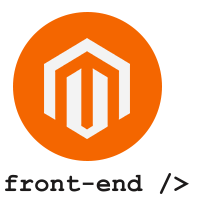- Create
theme.jswithin the theme directory<Vendor>/<theme>/web/js/theme.jswith this content:
define([
"jquery"
],
function($) {
"use strict";
// Here your custom code...
});- Declare
theme.jswith arequirejs-config.jsfile
Create a requirejs-config.js file within the theme directory: <Vendor>/<theme><theme>/requirejs-config.js with this content:
var config = {
// When load 'requirejs' always load the following files also
deps: [
"js/theme"
]
};js/theme is the path to our custom theme.js. The .js extension is not required.
Custom requirejs-config.js will be merged with other requirejs-config.js defined in Magento.
RequireJS will load our theme.js file, on each page, resolving dependencies and loading files in an async way.
- Add the library in
web/js:<Vendor>/<theme>/web/js/vendor/jquery/library.js - Open
requirejs-config.jsand add this content:
var config = {
deps: [
"js/theme"
],
// Paths defines associations from library name (used to include the library,
// for example when using "define") and the library file path.
paths: {
'library': 'js/vendor/jquery/library',
},
// Shim: when you're loading your dependencies, requirejs loads them all
// concurrently. You need to set up a shim to tell requirejs that the library
// (e.g. a jQuery plugin) depends on another already being loaded (e.g. depends
// from jQuery).
// Exports: if the library it's not AMD aware, you need to tell requirejs what
// to look to know the script loaded correctly. You can do this with an
// "exports" entry in your shim. The value must be a variable defined within
// the library.
shim: {
'library': {
deps: ['jquery'],
exports: 'jQuery.fn.library',
}
}
};- Add the dependency within
theme.js:
define([
'jquery',
'library'
],
function($) {
// ...
});app/design/<area>/<Vendor>/<theme>/
├── web/
│ ├── css/
│ │ ├── source/
│ ├── fonts/
│ ├── images/
│ ├── js/
│ │ ├── theme.js
│ │ ├── vendor/
│ │ │ ├── jquery/
│ │ │ │ ├── library.js